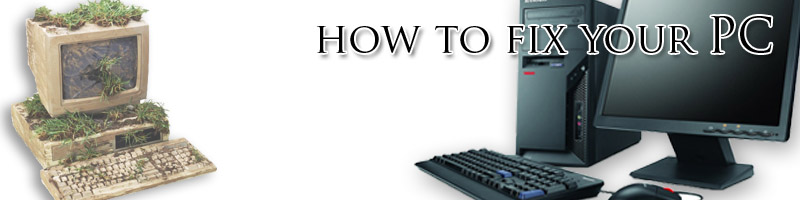How to install a new graphics card?
Is it hard to install it install a graphics card on my own?
It is no so hard, to do it You will have to use a screw driver and that should be enough ;-).
To start with the installation as always You first need to shut down Your computer and then unplug it. Then remove all the cables.
When all the cabling are unplugged You need to touch some metal to ground Yours self so You will not break Your new graphics card with the static electric current (this metal can be the covering of the PC or radiator etc.)
So now we can remove the side panel and we see the inside of the computer. We need to lie it on the side so the mother-board would lie vertically and the gravity will help us with the mounting :-).
When we open the cover and we have our graphic card out of the box, we need to find the right slot in which we have to insert the card.
As you can see in the picture above this is PCI Express card. That means we need to find the PCI Express slot on our mother-board.
The slots in the computer are stupid-proof :-) that means every slot has its destination and it would be really hard to choose the wrong one ;-). So you just need to take a close look at your new device and compare it to the holes you see on your mother-board.
What is worth mentioning the PCI Express destined for the graphics card must be x16 cause this one is destined to be used with graphic cards. The other thing worth telling is that the graphics card is always placed as near as possible to the processor.
When we found the right slot which in this case is blue, we remove the metal panel form the cover as you see in the picture above.
Next step is to touch some metal to remove the static electricity of your the hands and to take the new graphics card and delicately but firmly push it to the the right slot.
You need to remember that the radiator of the card is always facing down.
When the card is in place, we need to take a closer look if it is properly placed. No gold connectors should be visible and the card should not be moving.
Next step is to screw it to the hard top of our PC.
Because this new NVIDIA card is power-hungry and at the same time very powerful device we need additional energy to be plugged. We take two 8-pins plugs insert them to the right slots as they we can see in the picture below
Last step would be to close the cover and screw it ;-).
Now we have our new graphics card installed and we need to install the software on our Operating System to use it and enjoy the new features.
To do it, we need to start the system and after that we can take the attached CD with the drivers.
After inserting CD to the drive, the Autorun should start automatically and you can just press "Next" to install default drivers.
Generalny after installation is completed the system will ask you to reboot it.
After the reboot you can enjoy the new features beautiful graphics.